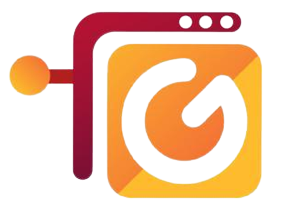GitHub Copilot is a powerful AI developer tool that excels at fixing bugs, optimizing code, writing test cases, and generating analysis documentation. It comes in two extensions: GitHub Copilot and GitHub Copilot Chat. After installing both extensions, they need to be enabled in Visual Studio. To do so, simply click on the GitHub Copilot icon located in the bottom panel of the Visual Studio window.
GitHub Copilot can be utilized for a variety of tasks, including bug fixes, code optimization, and test case writing, either for an entire file or a selected piece of code. To use it for a specific method within a single file, select the code snippet corresponding to that method, right-click, and choose the “ASK COPILOT” option. This action will open the GitHub Copilot window, where you can access commands by pressing the “/” symbol. If you need to reference an external or existing file, simply press the “#” symbol within the window.
Pressing the “/” symbol in the GitHub Copilot window will present a range of command options.
doc – Add documentation comment for this symbol
explain – Explain the code
fix – Propose a fix for problems in the selected code
help – Get help on Copilot chat
optimize – Analyse and improve running time of the selected code
tests – Create unit tests for the selected code
Depending on your preference, you can choose any option, and it will provide you with sample code and suggestions. You can preview the code and then decide whether to copy it into Visual Studio. Additionally, the GitHub Copilot Chat extension offers a chat interface, allowing you to interact with GitHub Copilot and receive coding-related answers directly within Visual Studio. This feature eliminates the need to navigate documentation or search online forums.
Copilot Chat seamlessly integrates into your developer workflow, providing assistance where you need it most, whether through inline chat conversations, the Chat view, or Quick Chat. To access the Chat in Visual Studio, select the “GitHub Copilot Chat” option from the View menu bar.
You can make the most of GitHub Copilot and Chat in several scenarios:
- Answering coding questions to help you find the best solutions to problems.
- Clarifying and suggesting improvements to someone else’s code.
- Providing proposals for fixing code issues.
- Generating unit test cases to ensure code reliability.
- Creating code documentation to enhance understanding and maintainability.
-Thank you, happy coding !!