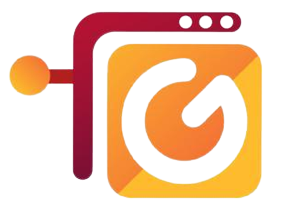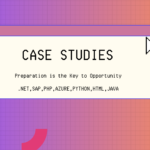As developers, we always look for ways to work faster and more efficiently. One great way to do this is by learning keyboard shortcuts in our favourite coding tool, Visual Studio. Visual Studio is a powerful program with many features, but it can be tricky to navigate. This is where keyboard shortcuts come in handy.
Keyboard shortcuts save time by reducing the need to switch between the keyboard and mouse. They help you stay focused and make coding smoother. Whether you’re editing, debugging, or just moving around your code, knowing the right shortcuts can make a big difference.
Here are a few essential keyboard shortcuts:
Visual Studio (Code & Feature) search – Ctrl + Q
Go to Implementation – Ctrl + F12
Go to Definition / Peek to Definition – F12 / Alt + F12
Quick Actions / Refactoring Suggestions – Alt + Enter or Ctrl + .
Debug / Run / Stop – F5 / Ctrl + F5 / Shift + F5
Toggle Breakpoint – F9
Step Over – F10
Step Into – F11
Step Out – Shift + F11
Comment / Uncomment – Ctrl + K, Ctrl + C / U
Format Document / Selection – Ctrl + K, Ctrl + D / F
Go To Last Edit Location – (Ctrl + Shift + Backspace)
Navigate backwards/forwards – (Ctrl + – or Ctrl + Shift + -)
Switch Tabs – (Ctrl + Tab)
Editor Menu – (Alt + `)
Full Screen – (Alt + Shift + Enter)
Quick Action – (Ctrl + .)
Multi-Select – (Ctrl + Alt + Select) For more information, please visit the following link keyboard-shortcuts
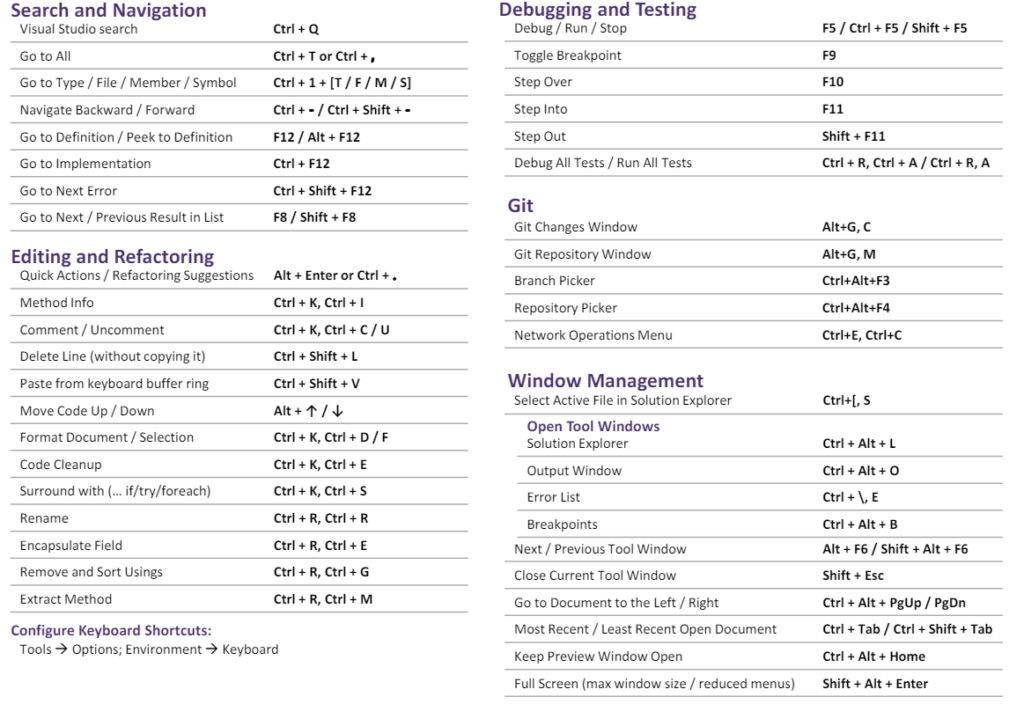
-Thank you, happy coding !!